How Practice Question Quality Shapes SAT Math Scores
SAT Math prep is more popular than ever, but not all practice questions are equal.
The shift to the digital SAT brings faster results and a shorter testing experience, but new technology comes with its own set of concerns. Technical issues like software freezes or crashes have disrupted tests for many students, sometimes forcing them to restart or even end their exam prematurely. These disruptions can cause anxiety and uncertainty on a day when every minute counts.
This post outlines the steps students should take if their digital SAT device freezes or crashes. You’ll find clear actions to follow, guidance on reporting problems, and practical tips to protect your chance of completing the test and having your score counted. With the right information, you can handle test-day tech issues confidently and stay focused on your goals.
A digital SAT freeze or crash happens when your testing device stops responding to touches or clicks, or when the Bluebook app suddenly shuts down. During a freeze, your device may lock up, making it impossible to continue. In the case of a crash, the app closes or the entire device powers off, forcing you out of your test. Both scenarios put your test session at risk and disrupt your concentration, often causing lost time and raised anxiety for the rest of the exam.
Testing disruptions can happen for several reasons, and it helps to know why so you can avoid problems, respond fast, and keep a clear head. Let’s explore what your device needs and what might go wrong.
To access and submit the digital SAT smoothly, your device must meet strict requirements. Most issues arise when devices fall short in a few key areas:
Even a high-performance device can freeze or crash if the software isn’t up to date or if unwanted applications run in the background. For reference, the Technical Troubleshooting Guide from College Board provides a full checklist for test readiness.
Keeping your device and software current is not just about security—it’s directly linked to stability on test day. Even a small skipped update can mean the difference between finishing the SAT or losing your work.
Despite careful prep, certain technical problems trigger freezes or crashes more often than others. Knowing these risks helps you spot and address them early:
Large-scale technical failures have affected thousands of students, sometimes ending their exams before completion. For example, the March 2025 SAT technical glitch left many unable to finish after a sudden system shutdown. These failures impact test scores, create additional stress, and can prompt the College Board to order retesting for whole groups.
To stay ahead of these risks, keep devices updated, monitor battery and connectivity, and close unnecessary apps before the test begins.
With the right preparation, you can lower your risk of tech failures and keep your focus where it matters: on your test.
A sudden freeze or crash during your digital SAT can feel overwhelming, but the right steps help protect your score and keep the process fair. Schools and testing centers follow strict procedures when technical issues happen. Responding quickly and carefully is key. Here’s what to do if your device stops working in the middle of your exam.
The most important first step is to signal the test proctor or staff at once. Proctors are responsible for watching over the exam and stepping in when technical troubles occur. They track problems and guide you on what to do next. You should:
Proctors need to witness the problem and may ask questions or observe your screen. Sometimes, they must alert technical staff or supervisors. Fast reporting builds a clear record of the problem, which is essential for follow-up, especially if your SAT score or retesting needs review.
After notifying staff, you may need to troubleshoot your device under their direction. Safe steps usually include:
The SAT platform will usually remember where you left off. According to users on Reddit discussing SAT crashes, the test timer pauses during tech issues, and you can often pick up where you stopped, once back inside the exam. Never try to troubleshoot alone or ignore minor glitches, as this could hurt your official record.
Before resuming your test, ask staff to file an official incident report. This step is critical:
Ask for confirmation that a report has been filed and request a copy or reference number if possible. In cases of serious device failure, College Board recommends this paperwork as your proof for score review or future requests. More details are available in Bluebook’s FAQ on device failure.
By staying calm and following clear steps, you help protect your testing rights and maintain the best chance to achieve your target score.
Technical disruptions during the digital SAT can shake your confidence, but knowing what follows can help you move forward. After a freeze or crash, College Board and test centers use strict guidelines to protect your rights and keep the test fair. Understanding the next steps lets you focus on solutions, not setbacks.
If your device stops working or the Bluebook app crashes, you have the right to finish your SAT under certain conditions. Once the issue is reported and an incident form is filed, proctors will guide you through your next steps. The most common scenarios include:
You can find more details in the College Board’s policies on device and connectivity issues. These rules help guarantee that students are not penalized for problems outside their control. The most important tip is to trust the process: let the proctor document the event and follow their lead on restarting or resuming.
If technical stress gets in the way of your performance, you have choices to help protect your SAT results:
Report the Disruption: Make sure the incident is officially documented by testing staff before leaving. This record is required for any score appeal or retake request.
Score Review and Appeal: The College Board looks closely at reports from the test center. If a disruption is proven to affect your test, they may offer:
Canceling Scores: If you feel your performance suffered, you can request a score cancellation. This must be done quickly — usually no later than the Wednesday after test day. For step-by-step instructions and important things to consider, review this guide on canceling SAT scores after equipment malfunction.
Retake Eligibility: When the problem is significant, you may qualify for a free makeup test. Details depend on the nature of the failure and the information submitted by the test center. The College Board’s official SAT testing rules explain when a retake is offered.
Here’s what to expect in the process:
Keep in mind, once you cancel a score, it cannot be reinstated. Always review your options with care before making a final choice. If you meet College Board requirements, a technical disruption will not prevent you from having another chance to perform your best.
Taking the digital SAT comes with its own set of technical risks. Many freezes and crashes can be avoided with thorough preparation before arriving at the test center. By giving attention to your device, your environment, and your login process, you can maximize your chance for a smooth test experience and avoid unwanted surprises.
Checking your device and setting up a distraction-free testing space before the SAT reduces the chance of tech breakdowns. Here are the most reliable methods:
Planning for these factors takes the guesswork out of test day. Most digital SAT tech failures can be caught and fixed when you test your device several days ahead of time.
Missing or lost College Board logins can lock you out of your SAT. Don’t let last-minute credential errors interrupt your progress. Take these steps for worry-free access:
By keeping credentials safe and making sure you’re set up for quick recovery, you add another layer of protection against test-day mishaps. These small steps can mean the difference between a minor annoyance and a missed SAT opportunity.
Preparing for test-day technology failures is as important as studying for the SAT. Students and families can benefit by focusing on clear action steps and setting expectations for what may happen if a digital SAT freezes or crashes. With the right mindset and planning, technical disruptions can be managed so they don’t diminish the chance for a fair score.
A freeze or crash on SAT day can cause stress, but staying calm protects your score and rights. Always:
Clear communication allows everyone involved to handle the situation as quickly and fairly as possible.
Documenting the issue with staff helps protect your interests:
Official records are your best proof if you need to discuss your SAT scores or request a retake.
If a technical failure impacts your performance, understand your choices:
Read the College Board’s Troubleshooting Guide for official details on how they handle disruptions and next steps.
Families can help students avoid issues by preparing devices and testing environments:
These habits build a sense of control and reduce last-minute stress.
Families can support students by framing technical glitches as common test-day challenges, not personal failures. Remind each other:
Student and family teamwork makes a difference. By following these takeaways, you protect your opportunity to showcase your best work, even in the face of technical trouble.
Preparedness and a steady response remain the strongest defenses against digital SAT disruptions. Students who keep their devices updated, verify their logins, and follow official test procedures can protect their scores even if faced with a freeze or crash. Quick reporting, clear communication, and proper documentation help ensure no one is penalized for issues outside of their control.
By treating digital hiccups as manageable challenges rather than barriers, students are able to focus on demonstrating their knowledge when it matters most. Encourage open conversations about test-day fears and solutions at home and with counselors. Thank you for taking the time to learn what to do if your digital SAT freezes or crashes. Share your own tips and experiences to help others in the community prepare for a smooth test day.
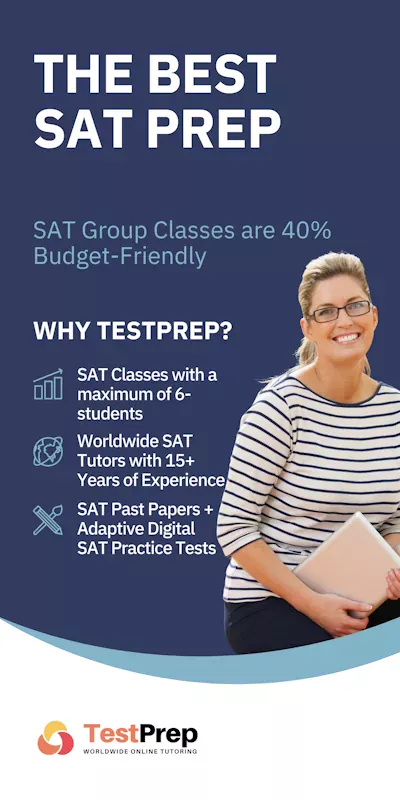
How Practice Question Quality Shapes SAT Math Scores
SAT Math prep is more popular than ever, but not all practice questions are equal.
What to Do When Your SAT Score Hits a Plateau
Feeling stuck after weeks—or even months—of intensive SAT prep is incredibly common. If your practice
How Parent Involvement Shapes SAT Prep: What Helps and What Hurts
Every year, parents play a key part in how students prepare for the SAT. Their
How Colleges Use Digital SAT Scores for Scholarships [2025 Guide]
Getting a strong digital SAT score can open doors to valuable scholarship opportunities at many
Real Test Day Stories from Digital SAT Takers
Stepping into a digital test center for the SAT can feel overwhelming—even for students who’ve
Common Reasons Digital SAT Scores Are Canceled
Trust in the SAT process depends on strict test security and fair scoring. When scores
Fee Waivers and Financial Aid for Digital SAT Takers
Paying for the SAT has become more challenging for many families, especially as testing and
What to Do If Your Digital SAT Freezes or Crashes
The shift to the digital SAT brings faster results and a shorter testing experience, but
SAT Superscoring for International Students: Policies, Benefits, and Challenges
SAT superscoring combines a student’s top section scores from different SAT test dates, creating a
Targeted SAT Practice: Spot and Strengthen Your Weakest Test Area for Higher Scores
If you want to raise your SAT score fast, focusing only on your weakest area